- Articles
- Get the most out of Microsoft Teams' all-in-o...
Table of Contents
One of the universal issues almost every company struggles with today is task management. Businesses worldwide lean on task management software to help create, allocate, and track various job assignments for employees in their organization. Trying to solve the issue of task management is a big business that is growing. According to an analyst report from Fortune Business Insights, the global task management software market was worth $1.7B in 2018 and projected to grow to $4.5B by 2026. But if your company uses Microsoft 365 with Microsoft Teams, then you already have an enterprise-grade task management solution: Tasks. It’s a solution that Amaxra consultants use regularly to keep everyone at our business “on the same page.”
A brief history of Tasks
Tasks in Microsoft Teams is actually the amalgamation of two separate Microsoft 365 productivity apps: To Do and Planner. At a basic level, the To Do app was designed to track as an individual’s list of personal tasks. The Planner app was designed for managers and peers in an organization to assign and track project-related tasks between members of a collaborative group.
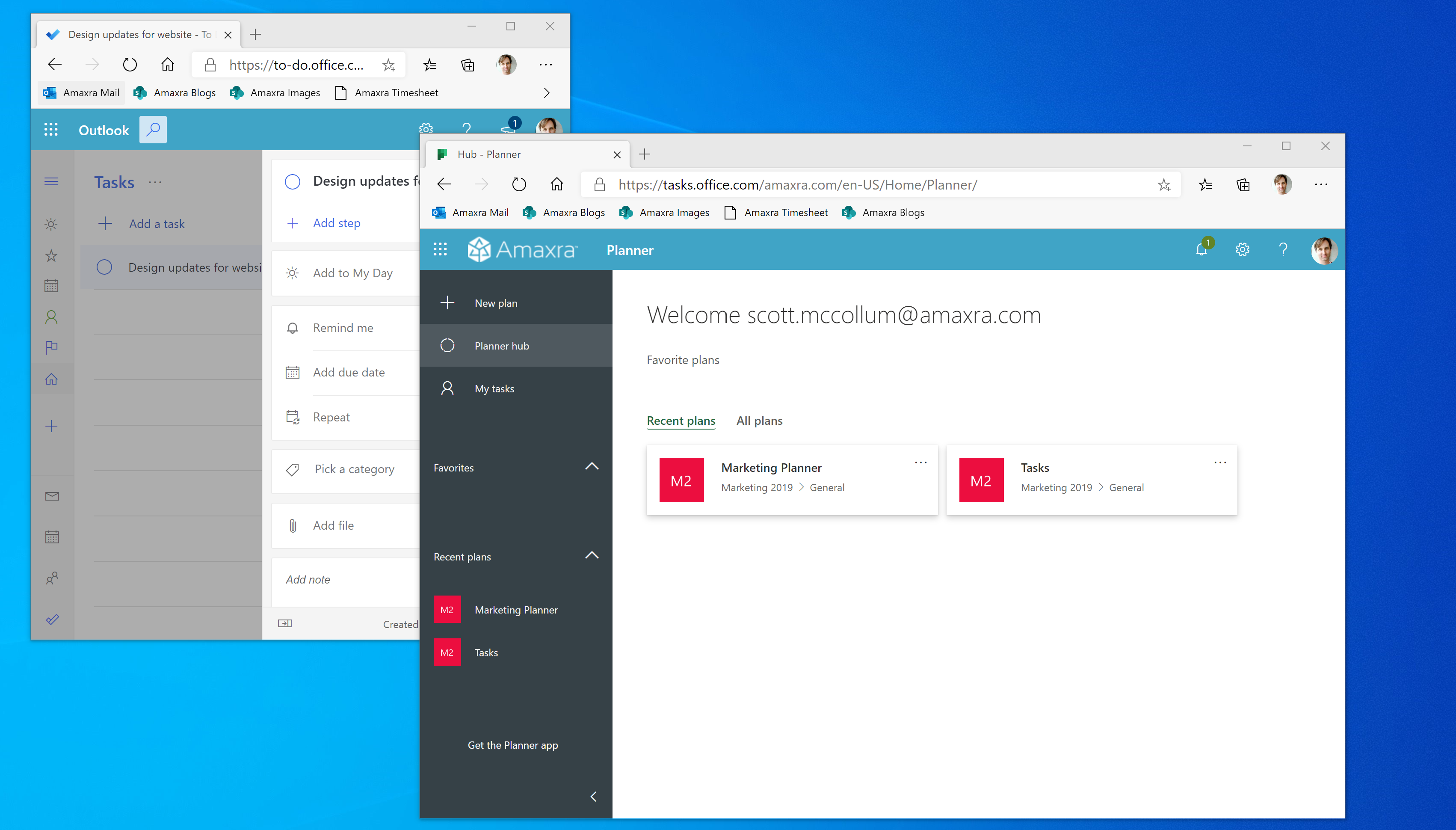
Rather than bounce between these two separate apps, Microsoft created the Tasks solution for Microsoft Teams to aggregate the tasks from To Do and Planner into one interface inside the Microsoft Teams app. So, if you already use To Do for tracking your individual tasks and use Planner for assigning your peers or direct reports with specific tasks, you can continue to use each of those separate apps the same way you do now. Just know that Tasks for Teams is a convenient way to consolidate those two apps’ information and put them all in one place. Tasks for Teams synchronizes the data from both To Do and Planner and vice versa.
Getting into Tasks for Microsoft Teams
If you are using the Windows or macOS version of the Microsoft Teams, then there are two places where you can access Tasks:
- As an app in the solid dark blue left-side menu (sometimes call the “rail”)
- As a tab within individual teams (at the top of the screen)
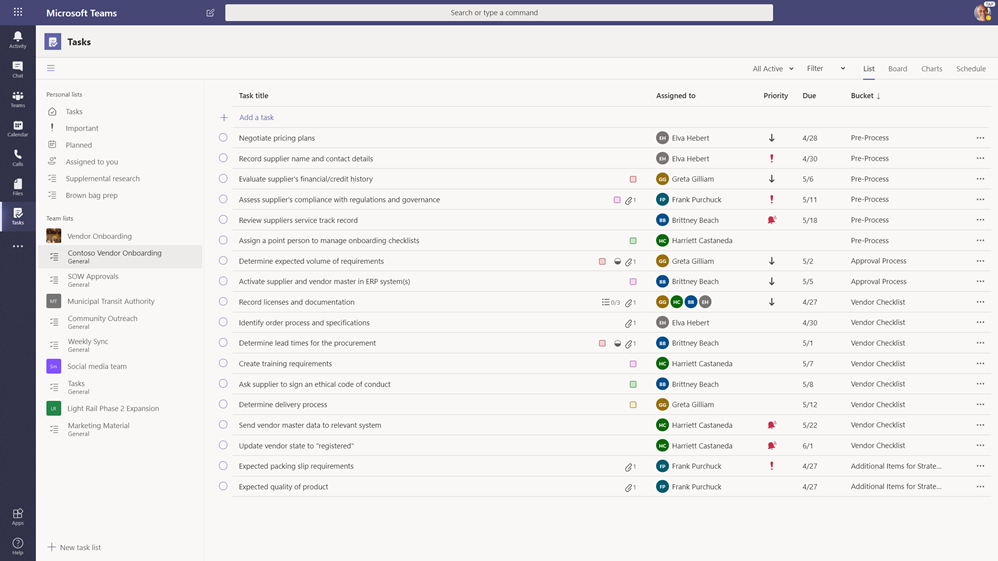
It should be noted that as of the writing of this blog post in June 2020, the Tasks experience in the Microsoft Teams desktop app for Windows and Mac users could be a little confusing at first. That’s because it will initially appear as “Planner” to users. The name will then temporarily change to “Tasks by Planner and To Do,” and eventually it will be renamed to just “Tasks.” Interestingly, if you are a heavy user of Microsoft Teams on mobile platforms such as a smartphone or tablet using Apple iOS or Google Android operating systems, then you will always see the app name as “Tasks.”
From this view, you can assign tasks to either Personal lists or Team lists. These lists roughly equate to the old To Do app for the “Personal” tasks and the Planner app for “Team” tasks. So, the Team lists show tasks that the whole team is working on and includes any task list that’s added as a Tasks tab to a channel. Personal lists show a user’s individual tasks. The key advantage is having all those separate lists consolidated into one Tasks app in Microsoft Teams rather than needing to open up multiple apps to find and track progress. This also makes cross-team collaborating easier because you can add multiple Tasks tabs to a single team.
Tasks will automatically create and track @mentions in many of the Microsoft 365 documents such as Word, Excel, and PowerPoint. This is a feature that not only enhances productivity but also increases accountability for everyone on the team. A good example of this is when you send an email to an employee asking them to review a document by a specific date but the employee says: “I didn’t know you were asking me to review the document” the day you said it was due. With Tasks for Teams, you can @mention an employee to review the document from within a Word document as a comment and that will automatically create and assign that review to the employee you tagged.
Enabling the Tasks experience for your employees
The Tasks experience for Microsoft Teams does not require any special set up or configuration to enable. By the end of 2020, every Microsoft Teams user on a Microsoft 365 Business subscription should have a Tasks app in their left-side rail as this feature is automatically installed via the cloud.
However, the rollout of the Tasks experience for free to all Microsoft Teams users might cause those who have already made investments in third-party task management software to wonder: Should I just switch over to Tasks for Teams? It is a complex question to answer. Many of the most popular cloud-based project management apps such as Asana and Jira already connect to Microsoft Teams—even if they don’t have quite the same level of native integration as Tasks. If your employees have used those third-party task management apps for years, then you also will have to factor in some retraining for Tasks for Microsoft Teams—although Amaxra consultants note that the functionality/user experience for Asana and Jira are already very similar to Tasks (and, for that matter, Microsoft Planner).
The best action you can take is have a conversation about the pros and cons of Tasks for Microsoft Teams in your organization with an Amaxra consultant. Amaxra is a Gold-level Microsoft Partner with extensive experience in cloud-based Microsoft 365 solutions. Our consultants will assess your current environment and needs to help you make an informed decision on whether you can save time and money with Tasks for Microsoft Teams.
