- Articles
- Microsoft Teams - Collaboration for Every Typ...
Table of Contents
In this post, I’m going to show how Microsoft Teams can integrate with other applications to streamline your Customer Service processes.
If you’re not familiar with Teams, please check out our previous posts:
- Teams Overview
- Part 1: Teams for Project Management
- Part 2: Teams for Product Management
- Part 3: Teams for Sales & Marketing
I’ve taken several Customer Service-oriented apps on a test drive to call out where the integration appear seamless and some others that don’t quite seem ready for prime time.
Customer Service Connectors in Teams
As stated in the previous posts, the software descriptions below are not meant to be exhaustive. All of these are awesome stand-alone products. This series is designed to call out the integration points specifically with Microsoft Teams if you are considering new investments or trying to rationalize ones already made.
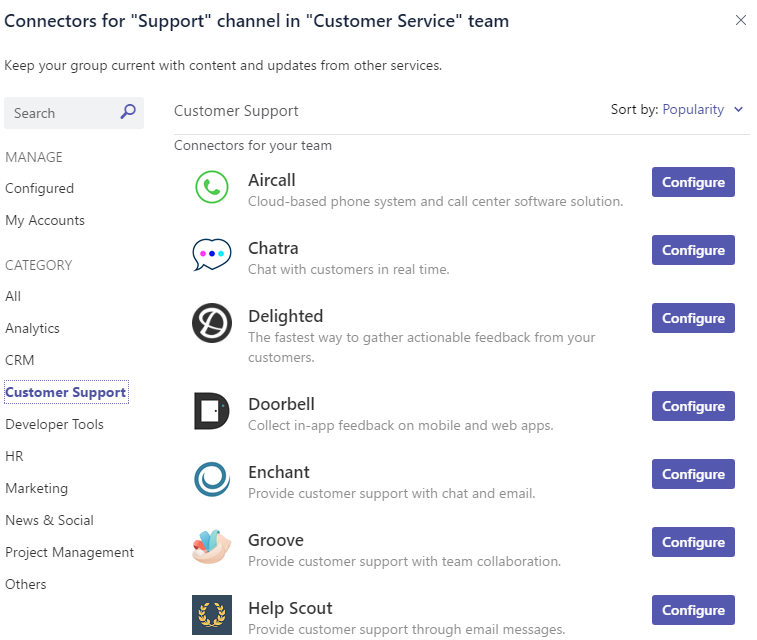
Figure 1: Customer Service Connectors in Teams
Zendesk
Zendesk isa customer ticketing system that allows companies to track and respond to customer service requests. (They also have a fantastic help desk team that provided very quick and friendly assistance when I needed it)
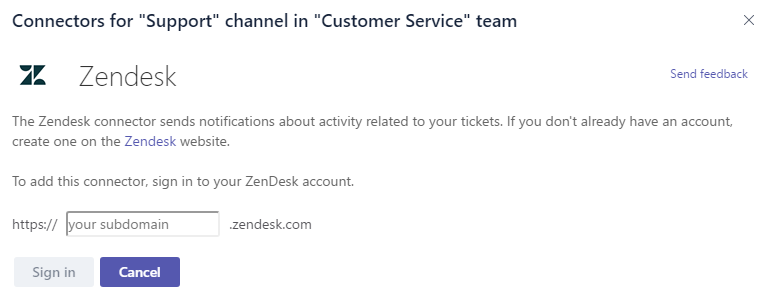
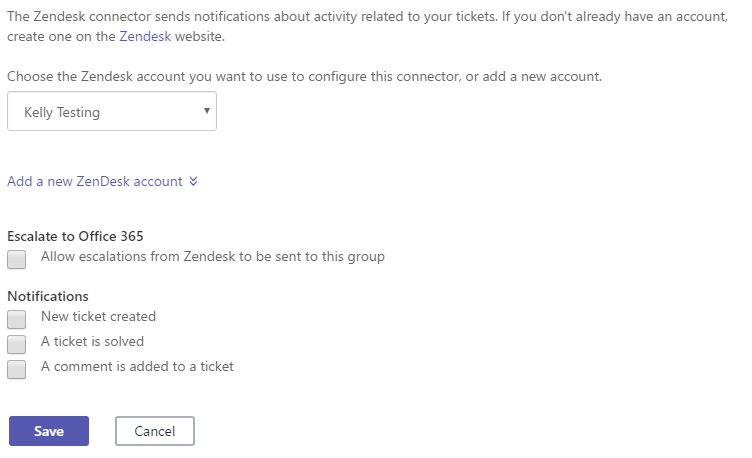
Figure 2: Zendesk configuration screen
Pros of using Zendesk with Teams
- Super easy configuration – no need to visit the Zendesk website to finish setting up (you will need to visit the site first to set up an account)
- Posts to the Support channel in Teams was crazy fast. As soon as a ticket was created or solved, it was posted to the feed.
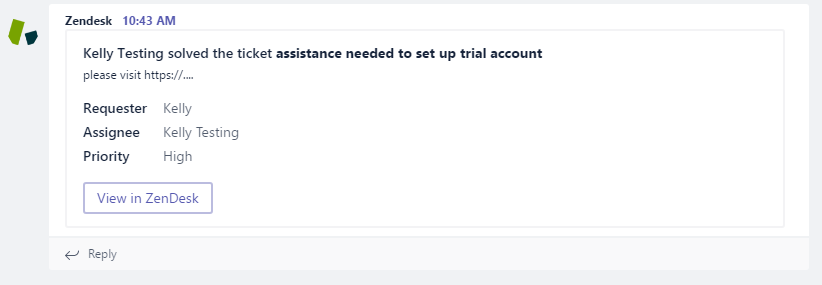
Figure 3: ZenDesk post to Teams
- Ticket details were shown as well as the ability to access the item in Zendesk and leave an internal note

Figure 4: ZenDesk post with Notes 1
The just OK of using Zendesk with Teams
As will be the common theme of this particular blog, for any support team that has decided to live in Microsoft Teams, the ability to see tickets and updates without having to constantly check a separate browser window or email is very helpful. However, know that status updates and new tickets cannot be created from Teams.
It would be a nice feature to have alerts come in for tickets that have a new assignee or an updated status other than New or Solved.
Delighted
Delighted is a cloud-based app designed to collect feedback from your customers in real time. It uses the Net Promoter System (NPS) and is ridiculously easy to start using.
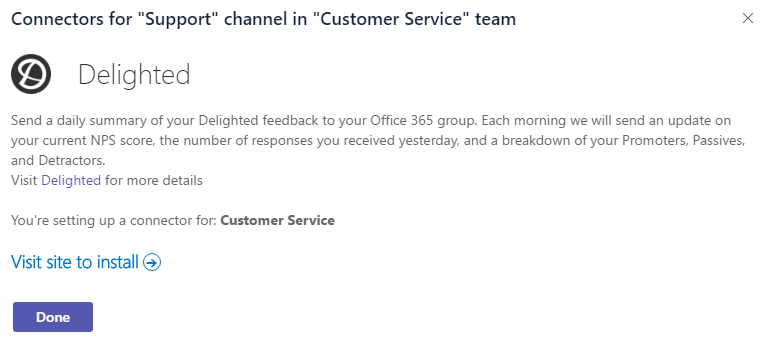
Figure 5: Delighted configuration screen
Pros of using Delighted with Teams
- Fairly easy configuration even though an extra visit to their site is required
- Get daily summaries on survey responses
- Provides direct link to Delight
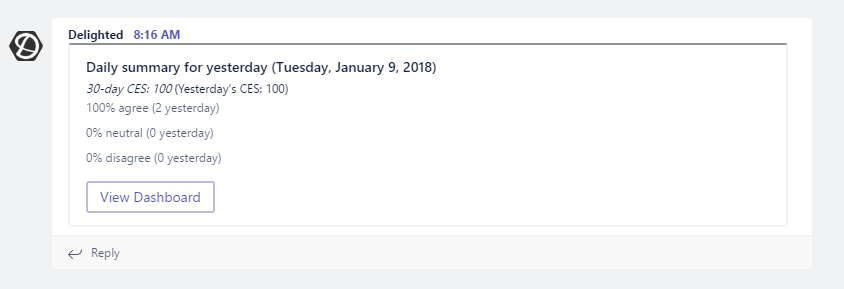
Figure 6: Daily summary from Delighted
The just OK of using Delight with Teams
- The daily summary is the only option for interaction – which is still better than logging into Delight every day or tracking emails to see progress.
Groove
Groove is a cloud-based help desk software, that true to it’s claim, is very simple to use. It also integrates with Slack, MailChimp, Delighted and more.
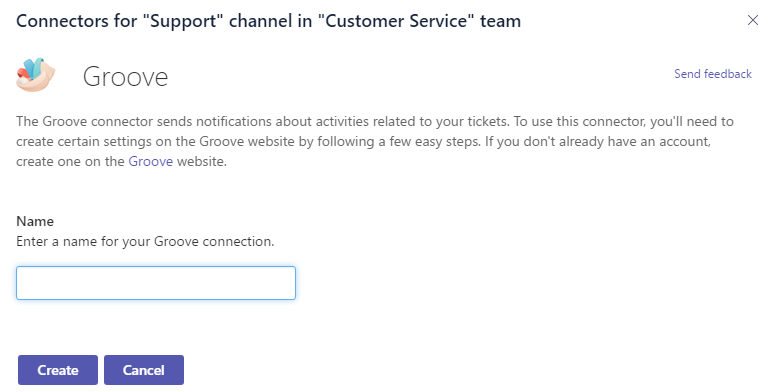
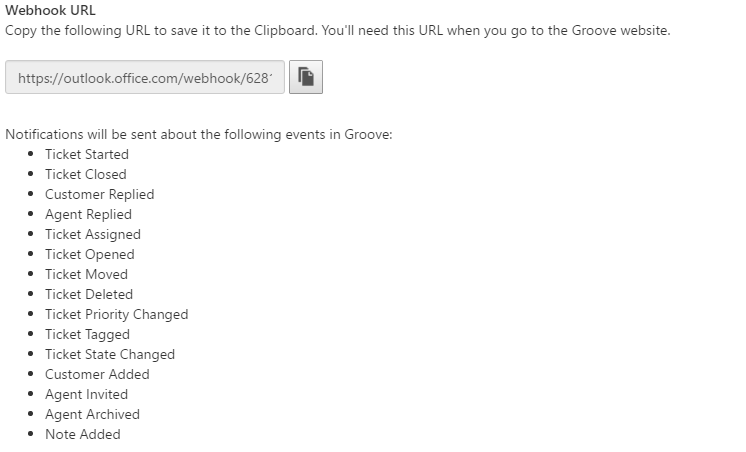
Figure 7: Groove configuration screen
Pros of using Groove with Teams
- Great choices (shown above) of what teams can choose to be notified on
- Integration, while an extra step on the Groove site, was easy enough
- Notifications in Teams are EXTREMELY timely. Immediately upon creating a new customer, ticket, and reply, all were posted on the feed in Teams
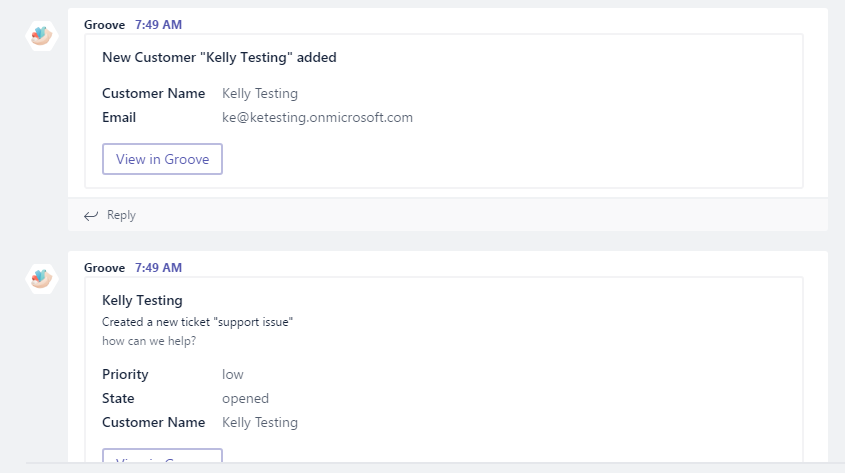
Figure 8: Groove notifications
- Hyperlink provided to quickly access in Groove
The just OK of Groove with Teams
- This level of visibility is fantastic – I’ll just call out that responses to tickets can’t be created from within the Teams interface.
- Since it can be a dedicated tab at the top, I would recommend dedicating a channel to Groove to keep it all in a single view.
Help Scout
Help Scout is also a cloud-based help desk software. A bit more to set up than Groove, but with more features and integrations that’s to be expected.
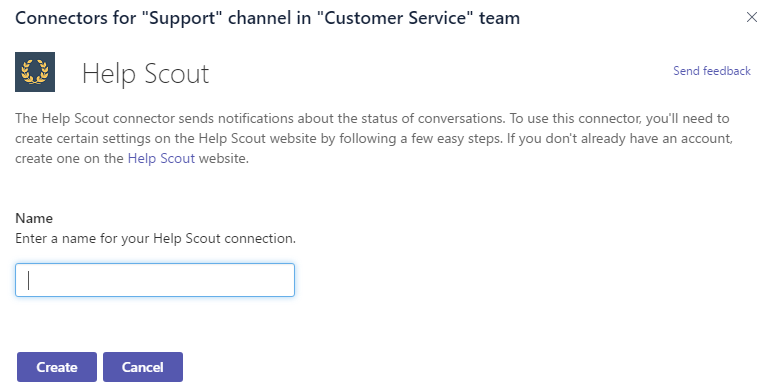
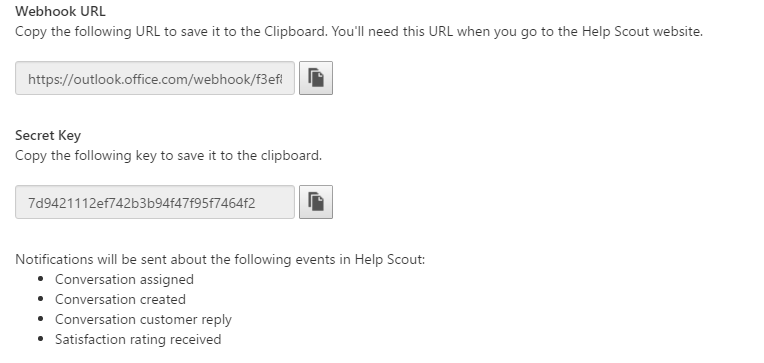
Figure 9: Help Scout configuration screen
Pros of using Help Scout with Teams
- Good options of what teams can choose to be notified on
- Integration set up was easy
- Notifications in Teams are relatively quick. Immediately upon creating a new test ticket, it showed up in the feed. Ratings and email replies took a little longer to show up, but within 15 minutes.
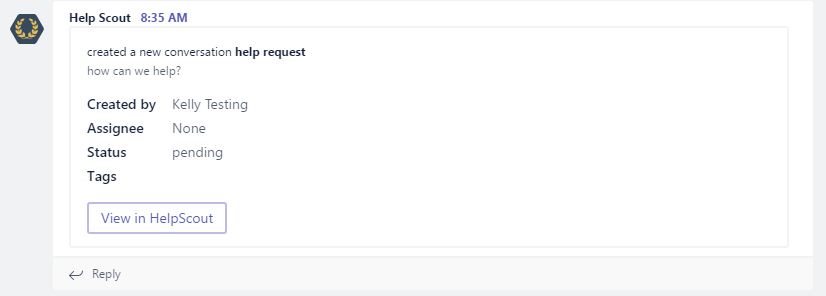
Figure 10: Help Scout notification
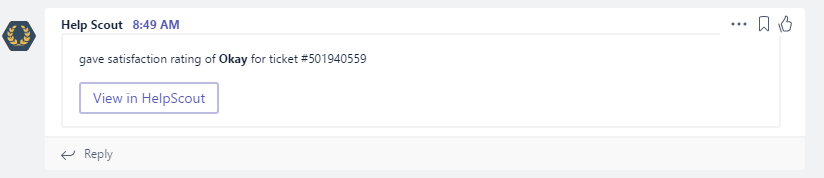
Figure 11: Rating notification
- Link back to Help Scout item provided
The just Ok Good of using Help Scout with Teams
- As with his level of visibility is fantastic. I’ll just call out that responses to tickets can’t be created from within the Team interface.
- Since it can be a dedicated tab at the top, I would recommend dedicating a channel to Groove to keep it all in a single view.
PowerBI
Microsoft PowerBI is a powerful reporting tool, that while requiring additional licensing, is fully integrated into the Office 365 suite and Teams.This tool was included in a previous blog.
Up Next – Connectors and Bots for more Teams
There are still more tools to test! Future blogs on will focus on HR & Recruiting, Admin Teams, and Developer/Coding work groups and will include integrations for the following, and a whole lot more:
- Github
- Stack Overflow
- Bonusly
- CATS Applicant Tracking System
- Kayak
