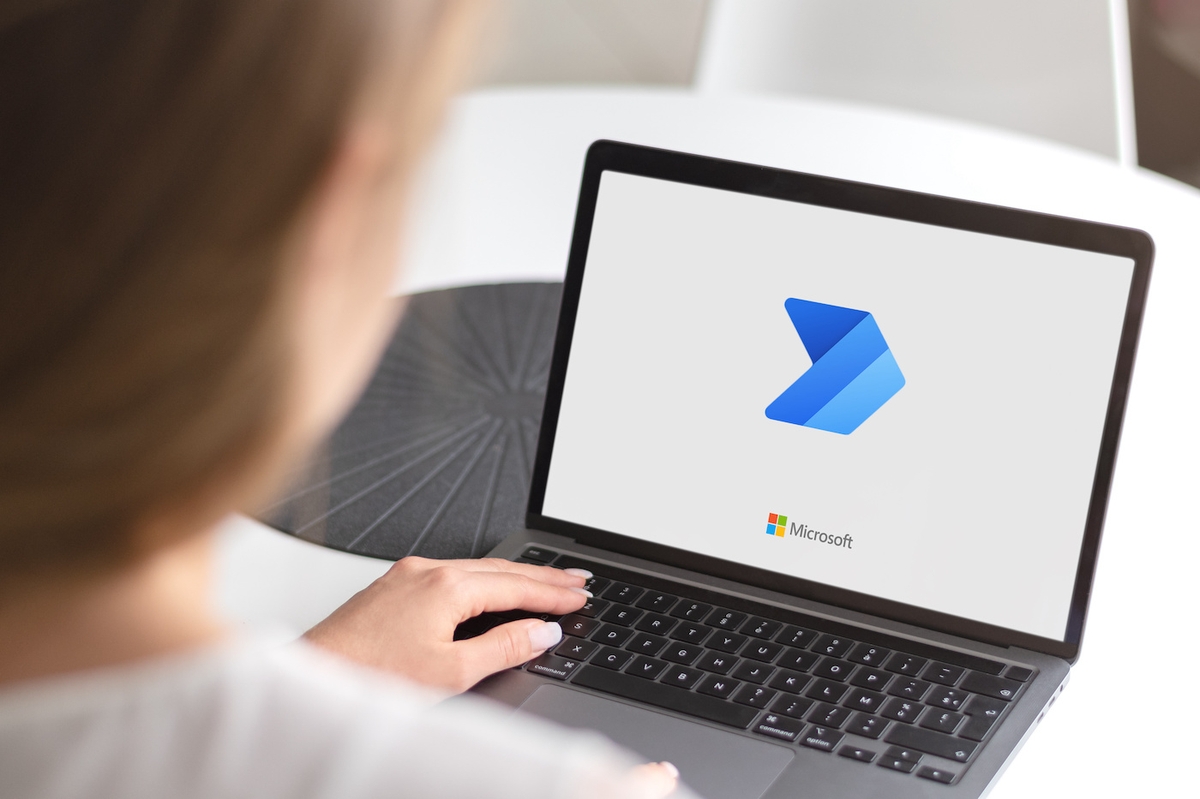- Articles
- What is Microsoft Power Automate? [Benefits, ...
Table of Contents
Looking for the right tool to handle your workflow's repetitive tasks is challenging.
But compared to the numbness of copying and pasting contacts' details every time you want to update your spreadsheet, it's a challenge worth taking.
Here’s why:
- Employees spend 40% of their day on repetitive computer tasks
- 70% of managers say manual processes reduce their time for developing strategies
- The probability of human error when manually entering data into simple spreadsheets is 18-40%
Monotonous assignments hurt your business's efficiency - from wasting employees' time to producing error-prone workflows.
But you aren’t here to dwell on the negative impacts of manual tasks for your business.
In this article, we’ll discuss Microsoft Power Automate, its benefits, use cases, and the best way you can implement it to streamline your workflow and automate monotonous tasks.
What Is Microsoft Power Automate in Office 365?
Microsoft Power Automate in Office 365 allows you to schedule notifications, simplify business processes and minimize repetitive manual tasks to assign more time to achieve your business's goals. It can record the mouse clicks and keystrokes, copy-paste steps of your manual tasks, and repeat them on your desktop. You can automate repetitive tasks like uploading files to OneDrive.

Until November 2019, Microsoft Power Automate was formerly known as Microsoft Flow. The latter was released in October 2016 to officially replace the SharePoint Designer Workflow as Microsoft's standard automation tool.
With Microsoft 365 Power Automate, you can create triggers for workflow processes and automate up to 33% of sales tasks. By scheduling more tasks on autopilot mode, you improve the speed of completing procedures and create more time to focus on employee training.
As a Microsoft Gold Partner, Amaxra is a licensed professional that helps you comprehensively integrate Microsoft Power Automate into your business operation to:
- Create a workflow between desired applications for specified outcomes - for example, a cloud flow between Twitter and Outlook that notifies you via emails when someone posts a new tweet with a particular keyword
- Automate recurring mundane tasks in different programs to make your processes more straightforward and efficient
- Deliver triggers and actions to develop reactions within a workflow that runs processes with little human input.
From synchronizing several file types, including Word, PDF, and Excel, to collecting data, Power Automate for Microsoft 365 helps you build comprehensive workflows with scheduled triggers on its no-code/low-code platform.
You do not need programming knowledge or background, so whether you are a primary business user or IT professional, you can use Microsoft Office Power Automate to map and computerize your business’s processes to:
- Schedule automatic reminders for tasks and meetings
- Set timelines to synchronize data between apps and systems
- Connect to more than 500 data sources or any publicly available API
You could only realize workflows with the SharePoint Designer within the Office environment because it had no standardized IT connectors. Microsoft 365 Power Automate helps you build comprehensive workflows between your preferred apps, including advanced data analysis apps like Microsoft Power BI.
Benefits of Using Microsoft 365 Power Automate

Microsoft 365 Power Automate’s primary aim is to increase productivity and business efficiency. Automation enables you to do more than save time by recording mouse clicks and keystrokes and copy-paste steps from your desktop. You can create business process flows that ensure consistent, accurate data entry and build tailored user experiences for team members based on their roles.
Integrating Power Automate for Microsoft 365 into your business’s processes helps you:
- Enhance productivity
- Improve employee satisfaction
- Optimize processes to increase efficiency
1. Enhance productivity
Professionals take 18 minutes on average to locate a document manually-20% to 40% of their time-and spend 50% searching for information. The time you can spend digging up files for a client or reviewing necessary documentation can delay processes.
While it may still be beneficial, a physical file cabinet system is outdated, especially regarding file searching and storage. Factors like fire, theft, and physical conditions such as temperature or humidity make it a less secure, undesirable option.
Uploading your files to the internet is not enough. Without proper organization, you can develop a cluttered online filling system that does not solve the problem of wasting time finding the correct files when you need them.
Microsoft 365 Power Automate helps you schedule triggers and skip the process of searching for the file. By automating a workflow that pulls up the particular file when you click a button, you get the document when you need it, to send it to a client, or transfer it to another app.
You can use Microsoft Office Power Automate to get real-time online data into your Excel spreadsheets and automate repetitive tasks that kill your productivity, including:
- Obtaining data from several apps and devices
- Gathering business reports
- Addressing human errors from manual data entry
- Storing documents on Microsoft SharePoint and OneDrive for Business
- Sending emails and feedback to team members and clients
2. Improve employee satisfaction
A high employee turnover rate is crucial for your business’s growth. Besides the cost of employing new hires between several business seasons, you also spend time, training materials, and in-house resources trying to get new hires up to speed to deliver their job description effectively.
On average, it costs 6 to 9 months’ salary to replace a salaried employee. Add that to the 42-52 days it takes to fill a role, and you understand it’s cost-effective to retain staff than higher new ones.
Amaxra provides fast and reliable support in implementing Microsoft Office Power Automate to ensure that you effectively use automation to improve your employees’ job satisfaction and turnover rate. More proof that ties automation to increased job satisfaction:
- 74% of employees in the most automated companies say automation improves job satisfaction, compared to 53% in highly manual companies
- 89% of full-time workers are more satisfied with their job due to automation.
- 40% of CFOs said that automation made them happier at work because it created more time to engage with more rewarding strategic tasks
3. Optimize processes to increase efficiency
You can access hundreds and thousands of workflow templates with Microsoft Power Automate and select the best fit for your process rather than spend time building the process from scratch. It also notifies you if there is an error in performing activities so you can pinpoint and tackle it quickly without negatively affecting your project goals.

With scheduled and trigger-based automation, native connection with Microsoft apps & tools, and seamless connector integration, you can enhance the efficiency of your business’s processes and save 20-30% in annual revenue.
As a CEO or senior-level manager, Power Automate for Microsoft 365 helps you save at least 20% of your time, which you typically use to analyze reports and assign staff tasks.
The icing on the cake is the Microsoft Office Power Automate mobile app available on Android, iOS, and Windows Phone to enable you to monitor your workflows easily and build flows from templates.


Need Help with Microsoft Licensing?
Leave your Microsoft licensing, security, and software solutions to us so you can concentrate on moving your business forward.Drop Us a Line
Microsoft Power Automate Examples and Use Cases
Microsoft 365 Power Automate ensures that workflows work in the background to perform activities like notifying you of specific alerts, uploading files, and finishing desired automated tasks. As for the templates for quickly finding workflows, you can access the Power Automate Cookbook to explore flows submitted by other users.

The Microsoft Office Power Automate you can create depends on the type and time of the triggering event. Based on function, there are three types of flows.
- Cloud flows
- Desktop flows
- Business process flows
|
Flow type |
Definition |
Examples |
|
Cloud flows |
Involves triggering automation instantly, automatically, or via a schedule. |
Automatically save Outlook email attachments in your OneDrive once you receive them. |
|
Desktop flows |
For flows targeted at automating tasks on the Web or the desktop |
Accurately extract data from websites and store them in your Excel as spreadsheets |
|
Business process flows |
To guide team members on the proper steps to get work done |
Set customizable checkpoints for sales reps to answer customers similarly |
You can easily use Microsoft 365 Power Automate to create cloud flows for triggered, scheduled or instant automations. Cloud flows types can be divided into three:
- Automated flows - triggered by events like receiving a mail or a social media mention
- Instant flows - executed with the click of a button, like instantly sending meeting reminders to your team members by pushing a button on your mobile app
- Scheduled flows - completed periodically. For example, uploading data to your OneDrive every week.
More practical examples of what you can do with Microsoft Office Power Automate include:
- Automating the creation of multiple word files to PDFs
- Getting a scheduled email that contains the list of tasks to be done
- Migrating a simple Excel Table contents to a SharePoint List
- Automating approval process – From approval request to a response
- Automatically provisioning new users in Azure Active Directory
Microsoft 365 Power Automate use cases for different industries

Retail industry
Smooth processes, quick feedback, and proactive customer service, are vital to the growth of businesses in the retail industry. Saving time in this industry looks like optimizing operations to reduce the number of mundane activities performed by human resources without decreasing the results you can get within a particular period.
You can use Microsoft Office Power Automate to create business process flows that automate employee onboarding, offboarding, and payroll. With cloud flows, you can handle sales analytics and manage your inventory with minimal human input and increased accuracy.
Healthcare industry
You can use automated flows to tackle the plethora of paperwork, from registering new patients to keeping track of available healthcare systems. An ineffective document management system complicates your processes and results in more errors.
With Microsoft 365 Power Automate, you can start proactively automating help desk processes to attend to patients. You can also create automated workflows that trigger actions to automatically transfer test results to the cloud or authorize user access.
Finance industry
From building business process workflows that support new customers to create accounts or apply for loans faster to using cloud flows for applying and calculating formulas in spreadsheets. Microsoft Office Power Automate supports financial institutions and insurance companies in processing core business operations faster and less error-prone.
Microsoft Power Apps
Microsoft Power Apps is a suite of apps and services that enable you to build custom solutions for your business needs with little or no coding. Apps that you develop on the Power Apps platform can connect to your data from several sources, provide workflow automation capabilities to your business’s manual operations, and run seamlessly on all devices.

Microsoft 365 Power Automate and Power Apps help you address several gaps that can keep your employees and your business from progressing. Such factors include:
- An overwhelming amount of paper-based processes
- Lack of agility to adopt new digital business models
- Shortage of IT resources, resulting in operational constraints
Developing user-friendly low-code apps without technical knowledge helps you address the issue of zero IT skills. Power Apps enables you to use templates and drag-and-drop features to quickly deploy efficient apps and release further updates as you need.
While Power Apps helps you to create apps that effectively solve your business’s operational issues, you can enhance the power of these apps by connecting them across the entire Microsoft Power Platform. This all-around connection helps you improve collaboration among your team members and enhance productivity.
Power Automate for Microsoft 365 makes it easy for you to integrate powerful workflow automations into your low-code apps and perform actions that involve other apps. You can perform these services with the touch of a button using instant flows or scheduled triggers for real-time notifications.
|
Definition |
Use |
Example |
|
|
Power Apps |
A Platform used for creating low-code applications for solving business problems |
To create business applications without programming |
An app for estimating the cost of installing fittings in your office space based on discounts and tax rates |
|
Power Automate |
A Tool used for building business workflows that automate manual operations |
To create automated flows that simplify tasks and optimize processes |
An instant flow that converts an Excel table into a SharePoint list |
By integrating Microsoft Power Apps and Microsoft 365 Power Automate, you can:
- Empower team members to create solutions they need and guide them with business process workflows
- Quickly develop efficient apps that you can share across devices and link to several data sources, and implement insightful reports
- Automate workflows from your apps to other Microsoft Power Platform services and streamline your business’s operations
Microsoft Power Automate Connectors
Connectors serve as proxies that allow services to interact with Power Platform tools like Microsoft Office Power Automate, Microsoft Power Apps, and Azure Logic Apps. You can use connectors to link your accounts, schedule workflows based on specific triggers, and build apps that perform actions across different services. Popular examples of connectors include Dropbox, Office 365, and Eventbrite.

A connector provides particular actions and triggers which you can leverage to streamline processes in your apps and automate workflows. You can perform operations by clicking a button or scheduling triggers that start when an event occurs.
Let's take a better look at some popular connectors.
Dropbox
This connector enables you to securely save your files, sync them across accounts and share them with other users to enhance collaboration. Connect Microsoft 365 Power Automate to Dropbox for scheduling actions like uploading, updating, retrieving, and deleting files.
The most featured automated flows involving Dropbox include:
- Saving email attachments from your Outlook or Gmail inbox to a specific folder
- Move files from your Dropbox folders to your Google Drive
- Copy new files in your Dropbox to your OneDrive folder and get a notification with flow output
Office 365 Outlook
Microsoft Office Power Automate connects with Office 365 Outlook to help you save energy on repetitive tasks. You can get notifications on important actions, build automated flows that divert specific mail to other services to resolve effectively, and schedule calendar events with email reminders.
For Office 365 Outlook, automated flows include:
- Receiving a detailed mail when a new message is added in Microsoft Teams
- Adding a task in Planner based on a calendar event
- Creating a new work item on Azure DevOps when you receive a mail
OneDrive
You can easily manage your OneDrive files with Microsoft Office Power Automate. Besides the typical uploading or deleting of files, you can also:
- Receive a push notification for every file you create in OneDrive
- Automatically forward files to an email when you drop them in a specific folder
- Create a DOCX or PDF file saved in your OneDrive, from a template whenever a Microsoft Form is submitted
GitHub
Most developers and technical teams use GitHub to manage Git repositories because of its functionality regarding open source collaboration. When you connect it to Microsoft 365 Power Automate, you can:
- Get notified once Github issues are assigned to you
- Automatically create a task in Microsoft To-Do (Business) when a team member assigns you a task on GitHub
- Copy new Github issues to spreadsheets in Google Sheets and Excel Online (Business)
Microsoft Power Automate FAQs

"What is the use of Microsoft Power Automate?"
You can use Microsoft 365 Power Automate to create automated workflows to synchronize files between your favorite apps and services, get notifications from triggered events, and analyze data from several sources. Its primary aim is to streamline your business processes and optimize your operation by minimizing human input, automating recurrent activities, and reducing errors.
"What is an example of Power Automate?"
Most Microsoft 365 Power Automate examples of automated workflows include scheduled tasks, instant flows that execute a set of activities with the touch of a button, and events that trigger completed processes. These processes include:
- Automatically save email attachments
- Receive notifications on calendar events and assigned issues
- Automate request approval to alert relevant team members on new documents
"How do I use Power Automate in Office 365?"
To access Microsoft Office Power Automate, you must have a Microsoft 365 account.
- Log into your account and browse the list of apps to select Power Automate.
- You can choose to create a new flow or select a prebuilt template to automate a task quickly.
- If you don't see your preferred option among the prebuilt templates, you can create a new flow and select from any flow type based on your preferences. You can also choose the Process advisor to evaluate and optimize your existing processes and tasks.
- When creating a new flow, you can follow the basic structure of selecting the trigger and the actions to follow. You can also set conditions for your triggers.
- Once you have successfully created a flow, it will show on your "My flows" page, where you can select it to edit or view its run history.
Get Started With Microsoft Power Automate With a Licensed Professional
Failing to automate repetitive tasks can stop your business from improving profits - your employees will continue wasting too much time on repetitive tasks, and you'll continue to spend too much on maintaining outdated systems.
So break the loop.
Microsoft Office Power Automate helps you revamp your business workflows to increase efficiency, automate recurring tasks, and encourage innovation.


Get Started Today
We'll build a secure and complete Microsoft software solution for your business while you concentrate on what's important.