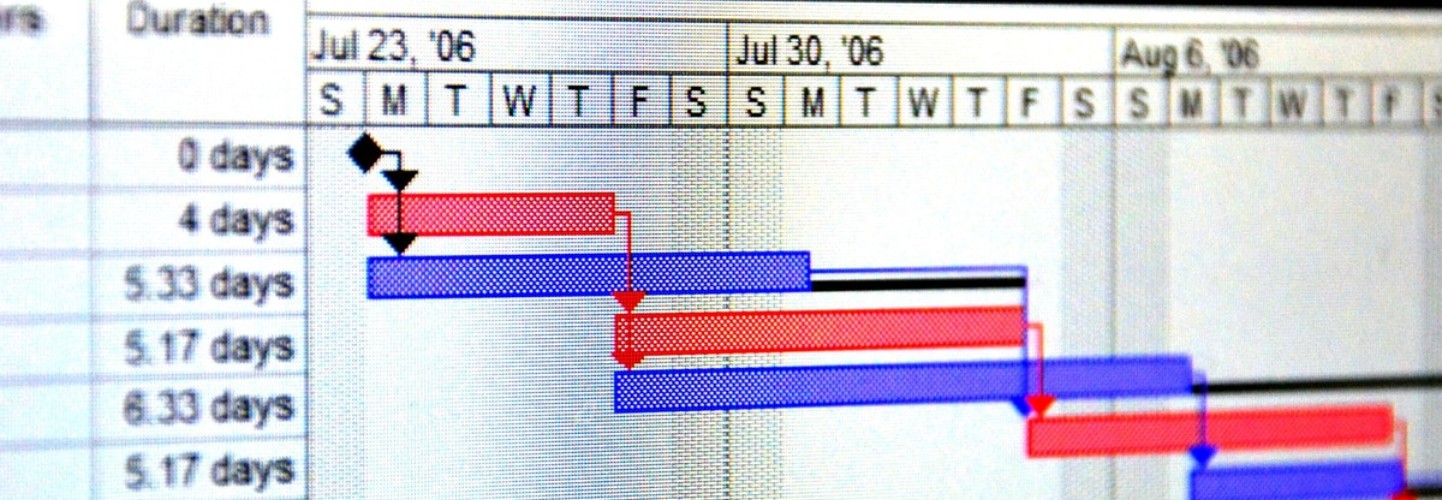- Articles
- Microsoft Teams - Collaboration for Every Typ...
Table of Contents
In this post, we show how Microsoft Teams integrates with other applications and tools to enhance any Project Management practice.
Once in Microsoft Teams, a quick filter on Connectors for Project Management shows Trello, Asana, Jira and more.
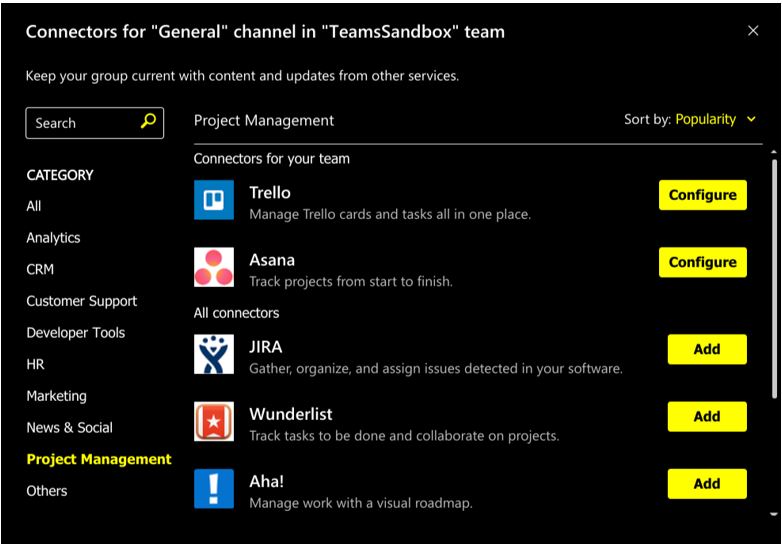
We took several of these on a test drive to assess the integration with the goa of assessing those that feel seamless versus others that are little more than a view to the other platform (at least at this time). And if you’re still weighing all your options, we’ll highlight how some features complement and others are redundant. Not all integrations are outside of Microsoft. We’ll also touch on Microsoft’s Planner and PowerBI.
This blog series does not cover the main built-in features of Teams as this was covered in a previous blog. To get an overview of Teams, please refer to our intro blog.
Custom apps can also be created and uploaded, but we are not covering this capability in this series.
Project Management Connectors in Teams
The software descriptions below are not meant to be exhaustive. All of these are fantastic stand-alone products. This series is designed to highlight the integration points specifically with Teams.
Asana
Asana is a web and mobile application that can be configured to display in either list, calendar, or Kanban board style.
Pros of using Asana with Teams
- Provides all up view of tasks
- Add a tab in Teams for every Asana project
- Add tasks to Asana projects
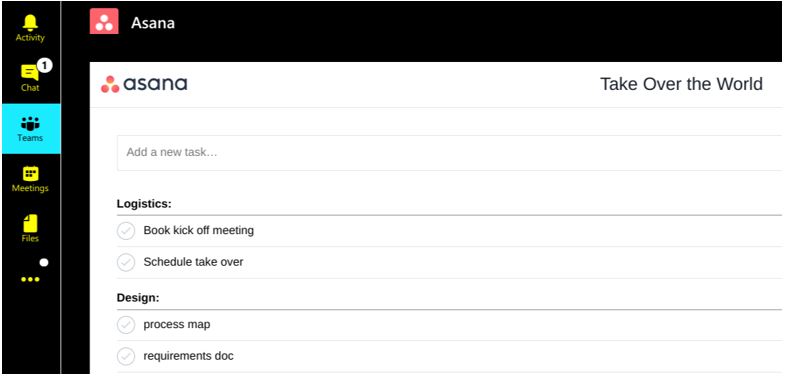
Cons of using Asana with Teams
- Only works with list-based tasks; boards are not supported
- Not fully integrated
- Can add new tasks but cannot assign to a section (or bucket) of work
- Menu to rest of Asana features not accessible via Teams
- Clicking on any task opens it in a browser rather than in Teams
- Requires users to reauthenticate many times throughout day
- Teams/Asana redundant features:
- Conversations
- Files
Trello
Trello is an application based on Kanban-style boards that allows for even more integration, via PowerUps, with Slack, WireframePro, join.me and many more.
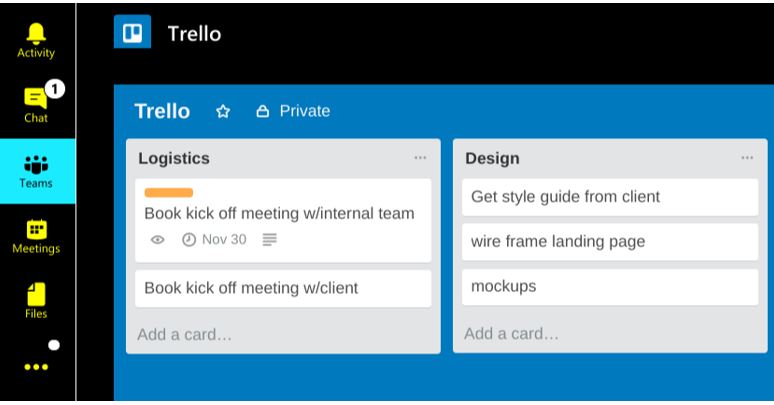
Pros of using Trello with Teams
- Create new lists and cards with due dates, attachments, notes, labels, and checklists
- Use existing as well as add new Power-Ups
- Slack integration
- Jira integration that allowed for creating Jira tasks from Trello cards (which is more than the direct Teams → Jira integration allows)
- Calendar view of Trello tasks
- Move and copy tasks between boards
- Filter based on labels, due dates or assignees
- Full menu access
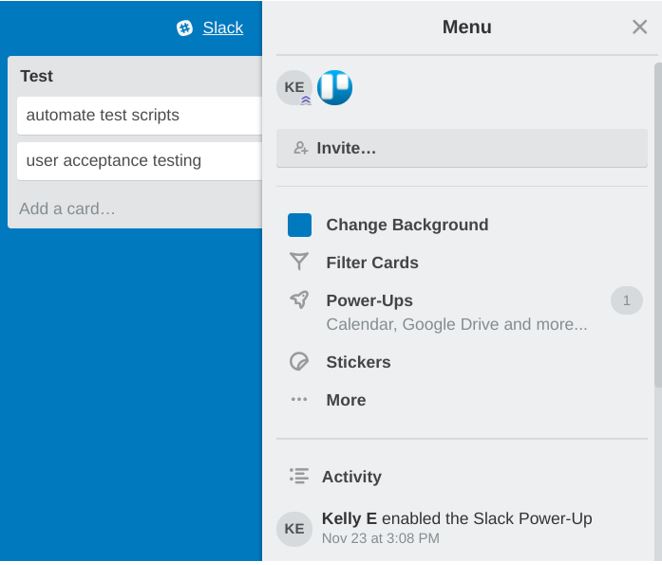
Cons of using Trello with Teams
Teams/Trello redundant features
- Chat
- Files
- Boards and cards – if using Microsoft Planner
The argument could be made to use Microsoft’s Planner instead of Trello; if you have Teams, you already have Planner available at no extra cost. Planner is not as full featured as a stand-alone product and even less so as a Teams’ connector. See more in the Planner section below. (In all transparency, I’m a HUGE Trello fan.)
Jira
Jira is an issue management tool that allows teams to configure projects for scrum software development and for general project management.
- Pros of using Jira with Teams
- View into all open tasks
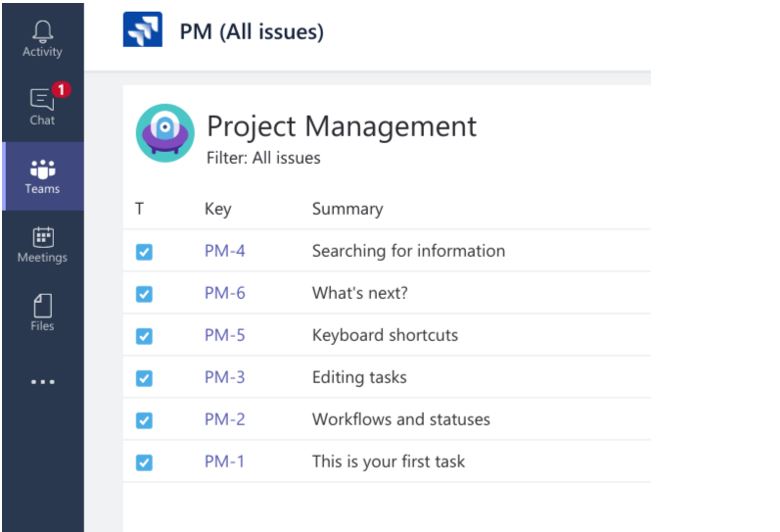
Cons of using Jira with Teams
- Not a deal breaker, but a separate install is required to have the two platforms speak to each other.

- Not fully integrated; despite having to install a plug-in, there is no work that can be completed within Teams. Clicking on any task opens it within the browser.
- As called out in Trello section above, if using Trello with a Jira Power-Up, users can create Jira tickets from Trello cards from within Teams.
Planner
Microsoft Planner is an built in feature of Office 365 that allows for light task management in a Kanban-style board.
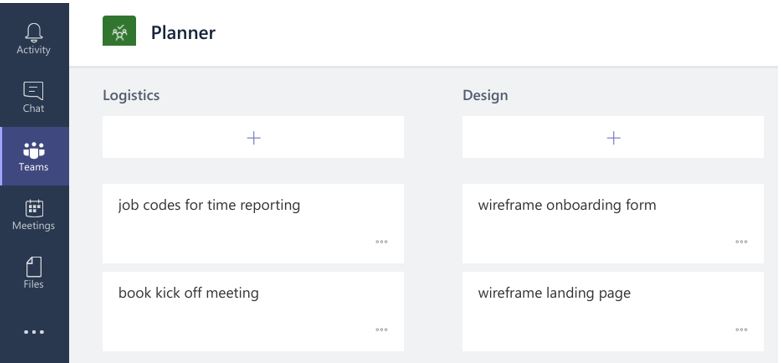
Pros of using Planner with Teams
- Create new Planners
- Add new lists and cards with due dates, assignees, attachments, and labels
- Copy tasks
- Define labels
Cons of using Planner with Teams
- New Planners created within Teams are not accessible via Planners app within Office 365 (Planner accessed via the Office 365 ‘waffle’ will not display new Planners)
- Slow to load (slower than Trello, which I found surprising)
- Not fully featured in Teams versus stand-alone app:
- Cannot view Charts
- Cannot access the menu where files, conversations and the notebook are accessed
PowerBI
Microsoft PowerBI is a powerful reporting tool, that while requiring additional licensing, is fully integrated into the Office 365 suite. Dashboards can be added as a tab on any channel and are interactive. Toggle through different views of tasks by status, owner, account and more without leaving Teams.
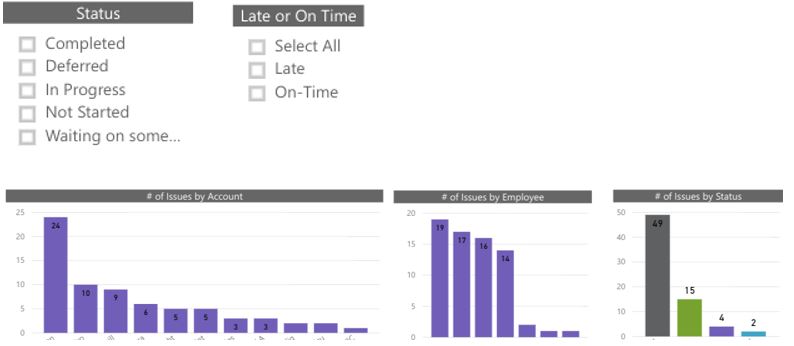
Suttna
While not a connector, Suttna it is a fairly handy bot that can be configured to gather status updates from team members on behalf of the Project Manager.
Configuration options are available for the questions to be asked, of whom, and how often.
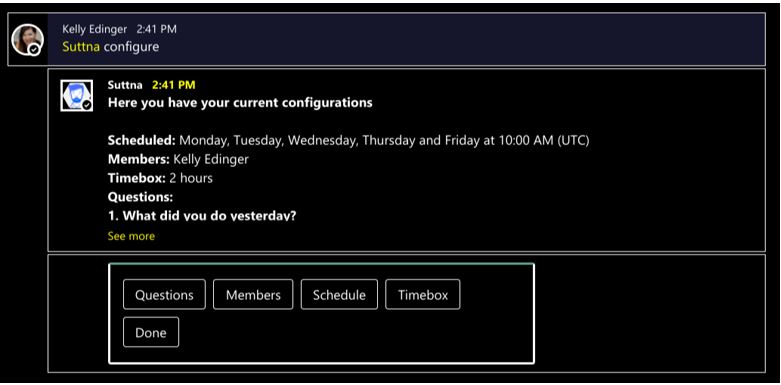
Up Next – Connectors and Bots for More Departments
While more tools be used for Project Management, there’s just not enough room in a single blog. Many will be covered in future blogs on Product Management, Customer Service, Recruiting, Marketing and Developer/Coding work groups and include, among others:
- Aha!
- Pivotal Tracker
- PowerApps
- Smartsheet
- UserVoice
See our next blog in this series when we will share tools for Product Management. If there are other connectors you’d like us to take on a test run, or if you would like to share any of your experiences using Teams for Project Management, please let us know at solutions@amaxra.com.