- Articles
- Collaboration for Every Type of Team
Table of Contents
Even if you haven’t tried it out yet, you’ve likely heard something about Microsoft Teams. One of the latest and ever-expanding additions to Office 365, the platform is vying to be the single destination for all types of organizations.
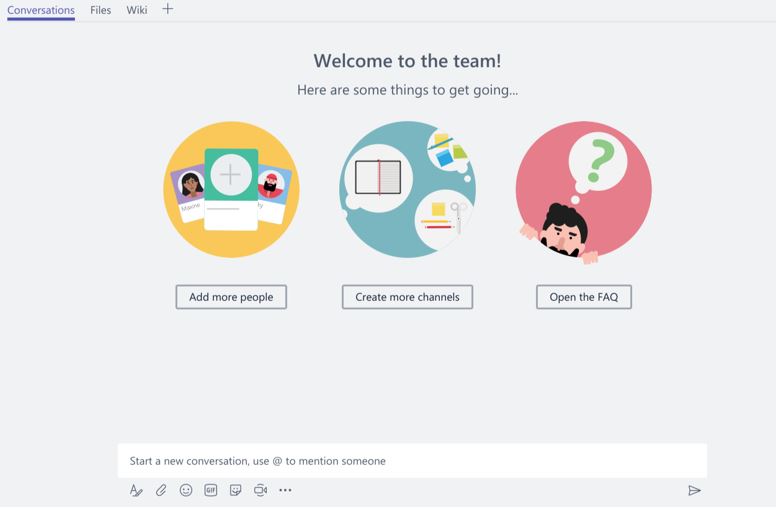
The built-in features for collaboration (see details a little further below) are only made better by a multitude of add-ons and connectors.
In the coming weeks, I am going to show how to tailor Microsoft Teams to fit the goals of particular work groups. In an eight-part series I’ll show the built-in features, available add-ons and app connectors designed explicitly for:
- Project Management
- Product Management
- Sales & Marketing
- Human Resources & Recruiting
- Development/Coding
- Customer Service
- Executive Assistance & Business Administration
- Small business intranet
Microsoft is working hard to allow companies to make the most of the 3rd party tools they’ve already invested in. Teams has connectors for Asana, Jira, Zendesk, UserVoice, Salesforce, GitHub, MailChimp, Hootsuite, Aha! and many others. To add to the power of the over 150 built-in connectors, integrate PowerApps, Flow, or PowerBI. These apps increase the number and variety of connections available – bringing even more data into a single platform.
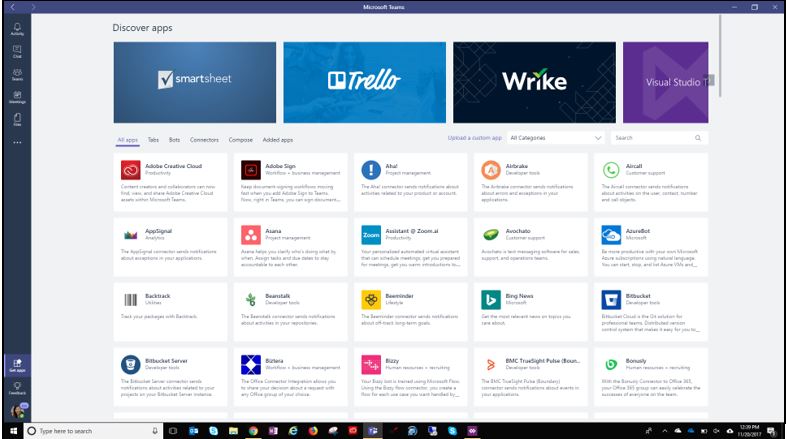
Teams also comes with features like:
- Chat – both real time and asynchronous, private and group threads
- Group calendaring
- Document creation and management – both in Teams document library and quick access to OneDrive for Business
- Online meetings
- Note taking capabilities with OneNote
- Task tracking with Planner
- Forms to quickly collect data
- Org charts and people details with Who:
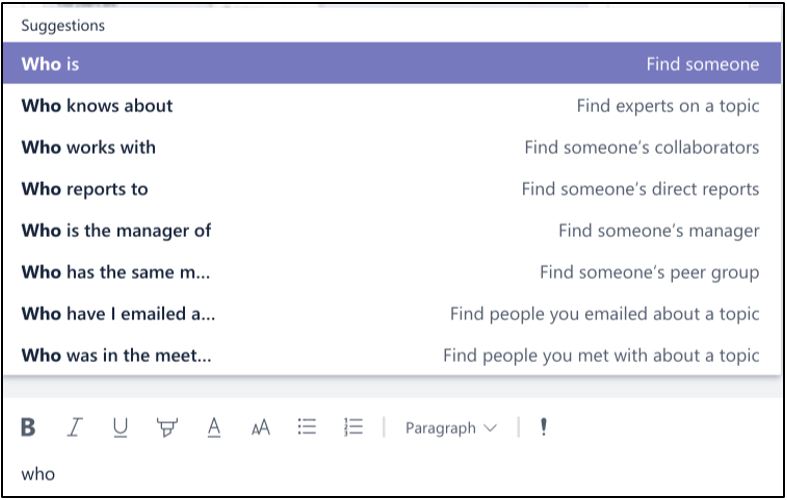
- Wikis
- Web app, desktop app and mobile app
With SharePoint Online as it’s backbone, team members also have the safety of version control and recycle bins for their documents. This SharePoint Site also provides a modern interface for external users (those with no Office 365 license) to view team news, documents, notes and recent activities. 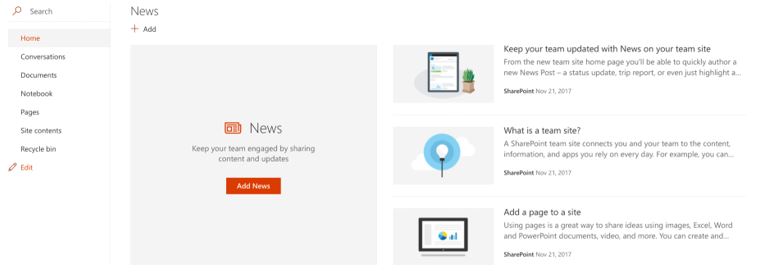
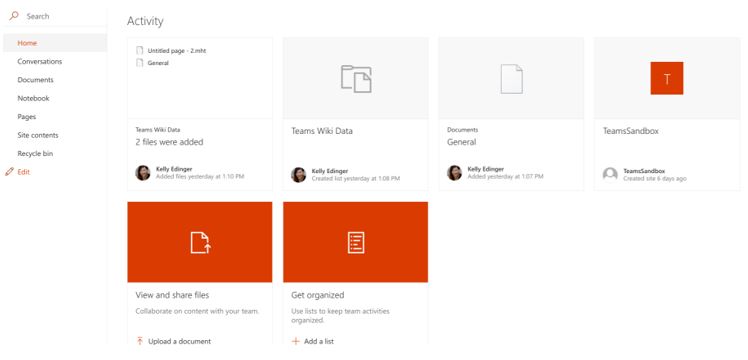
Once on the SharePoint Online interface, documents and folders can be uniquely secured allowing more peace of mind if external users have been invited.
Stay tuned – future blogs will show how to configure Teams for different scenarios including Project Management, Product Management and more.
