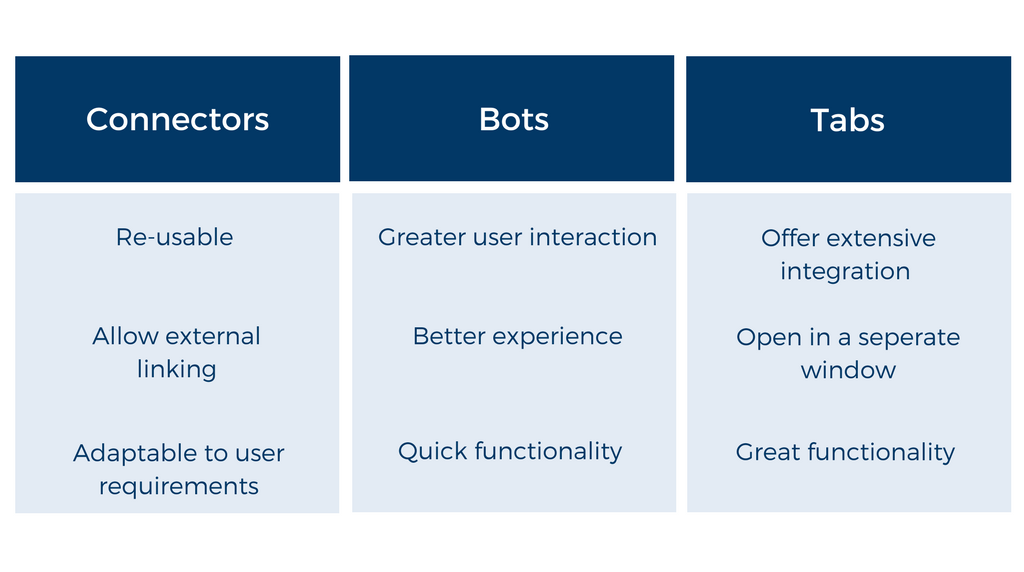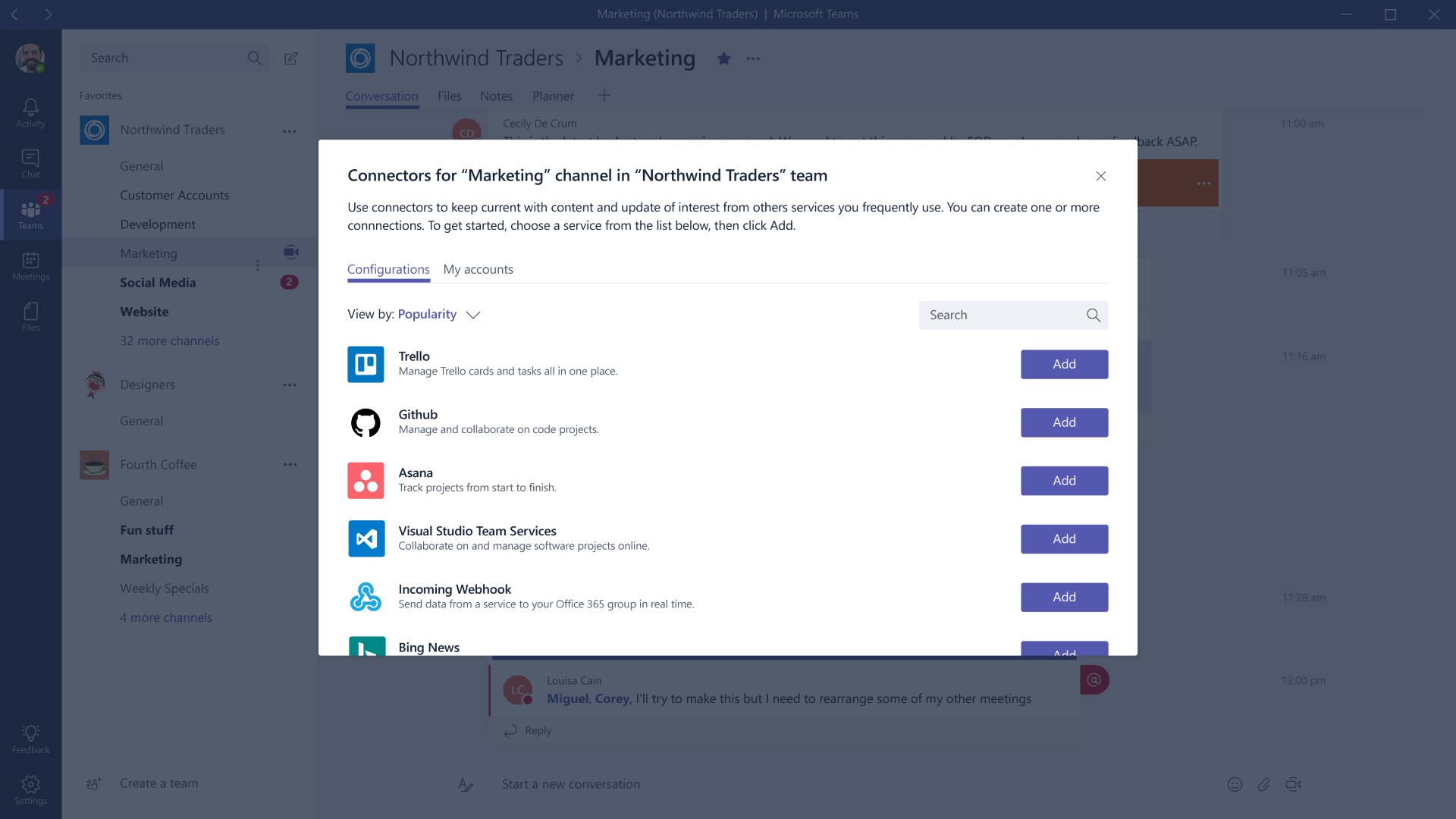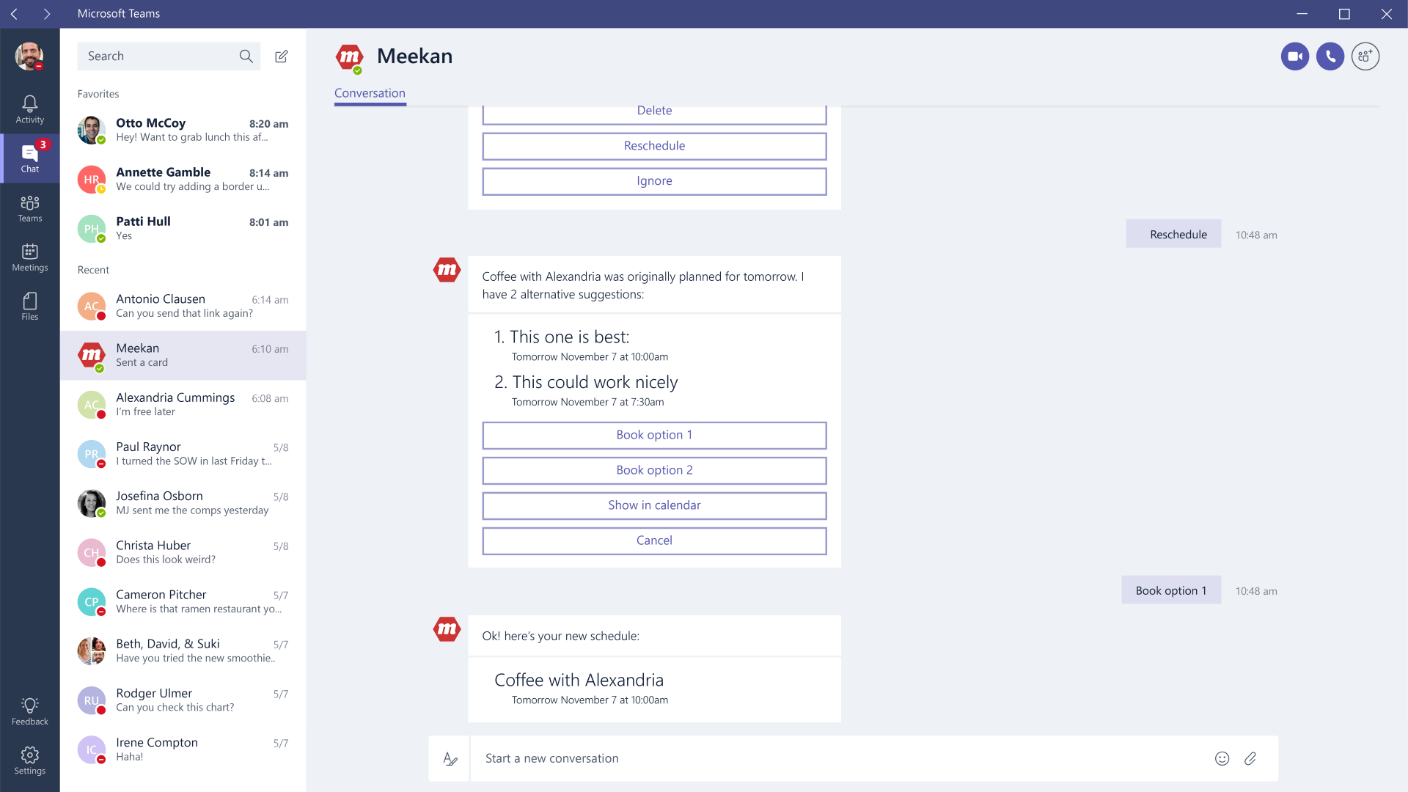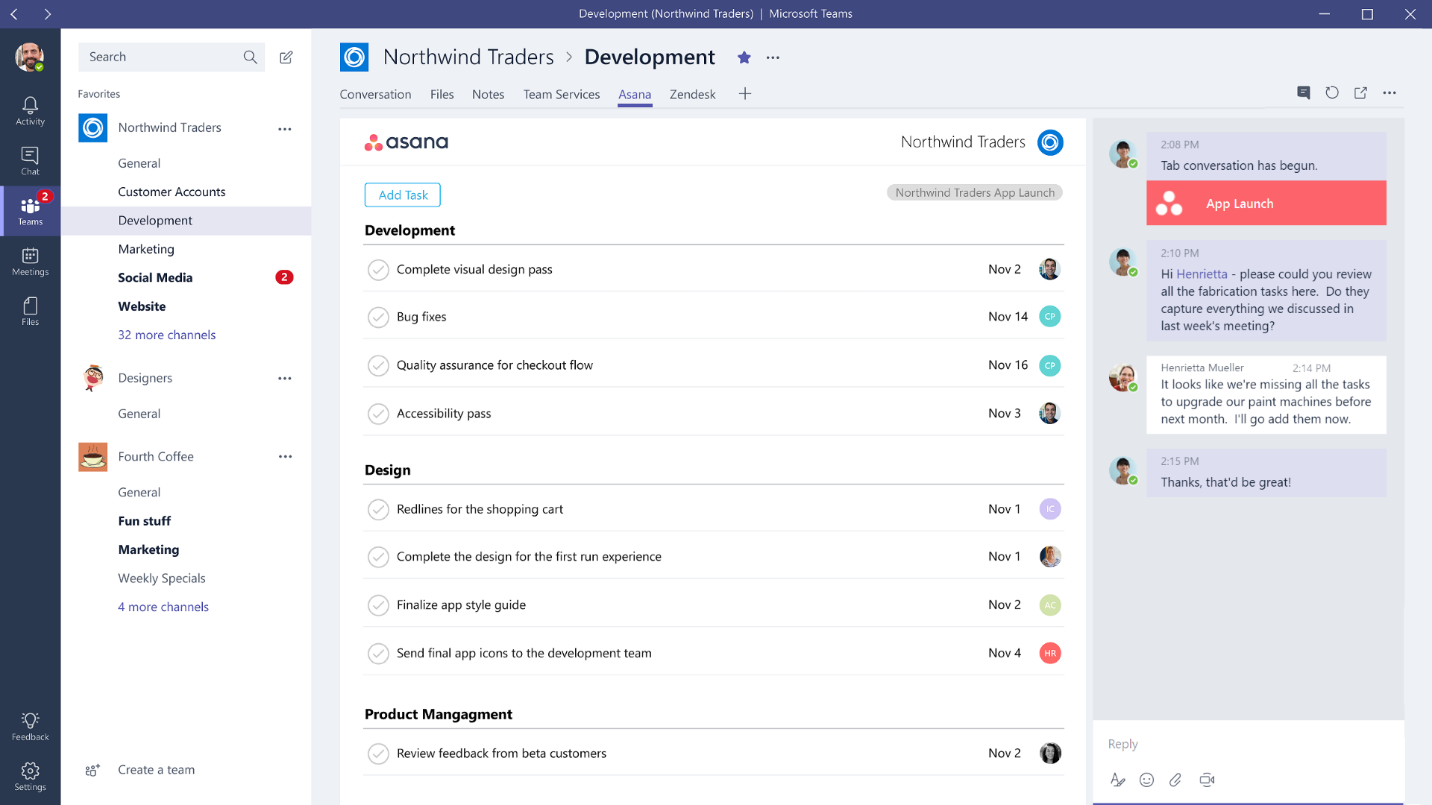- Articles
- Microsoft Teams: 3 Ways to Integrate Third-Pa...
Table of Contents
Microsoft Teams is revolutionizing the workplace tools industry by allowing users to integrate several useful third-party apps for greater convenience and a more personalized user experience. There are currently three methods of app integration in Teams: Connectors, Bots, and Tabs. In this article, we’ll take a look at each of these methods and help you decide which is right for you and your team.
Connectors
Connectors make it incredibly simple to integrate third-party apps such as Twitter, Skype or Dropbox, and more with Microsoft Teams. This allows you to get updates from your favorite services without ever leaving Teams. With Connectors, software development teams can effortlessly integrate Github to track their projects, and marketing teams can use Dynamics to stay on top of their CRM while still communicating within Teams.
In simple terms, a Connector is just an API wrapper that allows Microsoft Teams to communicate with and transfer information from another app. Connectors generate cards—brief activity snapshots or summaries—and post them to group feeds whenever they receive updates or detect activity from other apps.
Connectors are based on webhooks, a simple method of establishing asynchronous communication with web apps. This is comparatively easier than using JavaScript-based callback functions. Microsoft Teams currently provides a simple publish-and-subscribe method that lets users subscribe to a webhook URL. Teams can then use this URL to publish content wrapped as a JSON-formatted document.
To avoid all this hassle, users can simply get Connectors from within Teams itself and customize them as needed. Though manually configuring a Connector can make it more flexible and better suited to your needs, it’s also much more complex. However, there is plenty of online documentation on how to integrate Connectors, and all you need is the URL of an appropriate webhook.
Attaching a JSON payload to a webhook is fairly simple, too. There are a number of existing libraries and toolkits to help with this. The JSON document is adaptable, and new headings, buttons, and other features can be attached to it quite easily. Markdown formatting syntax is used for developing the document, which makes it easy to manage. The benefit of a JSON document is that it allows the end users to click on links and access external content.
Bots
The simplest way to describe bots, are as chat engines. And being able to integrate a bot that can interact with users naturally, through a chat or command-line interface, broadens the Teams experience.
For a third-party bot to be integrated with Teams, it must have been uploaded to the Microsoft Bot Directory after being built with the Microsoft Bot Framework. Alternatively, tools like Howdy Botkit and Message.io allow you to convert bots that have been developed for specific platforms (e.g., Slack) so they can also be used in other apps (in this case, Teams).
The Microsoft Bot Directory features lots of pre-integrated bots that were developed by startups, corporate partners, and Microsoft engineers.
Since bots are fully customizable, they allow you to deliver a richer and more interactive experience to your users. Bots can be programmed to provide a structured set of responses to user messages, serve specific roles in your Teams chat, and even help users find what they’re looking for.
IT admins have control over which bots are available to their end-users from the portal.
Tabs
Tabs offer more extensive integration by allowing you to view entire third-party services within Microsoft Teams. As such, they’re especially convenient when you don’t just need brief snapshots of activity but need to manage a large amount of info yourself. For example, if your support team needs to track outstanding tickets or your sales team needs to review its latest orders, tabs are the perfect solution.
A tab opens in a separate Microsoft Teams window known as an iframe, which is hosted on Teams. Tab-level integration starts with creating a manifest of the information that needs to be included in the tab. The link to the configuration page is included in that manifest. Using the configuration page, users can easily adjust various settings for icons, text, and other tab features. Manifests are simply XML files; the whole package is provided to the user as a zip.
Tabs maintain persistent information and provide a dedicated window to a third-party app within the canvas of a given Teams channel. Users can easily view a tab while still chatting with the members of their channel. This allows for smoother collaboration and multi-tasking.
Of course, tabs provide far more integration than most people need, so if you’d just like to receive brief activity reports from third-party apps, you’d likely benefit more from bots and Connectors, as these two do not require managing any additional windows or settings.
Which one is right for you?
The answer to that question depends on what exactly you’re looking for. If you want to access, manage, and analyze lots of data so you can find precisely what you need, then using integrated tabs is the best option. However, if you just want to provide extra functionality to your users, consider using bots. Connectors are great if you’d like to get regular updates from third-party apps within Microsoft Teams.
The following table briefly summarizes all the main points of the three integration techniques we covered in this article. Hopefully, this helps you make a more informed decision.