- Articles
- 3 tips on how to thrive on your next video co...
Table of Contents
It has been about a month since major tech companies proactively enabled their employees to work remotely to stop the spread of COVID-19 infections due to the novel coronavirus. But long before the terms “social distancing” and “flattening the curve” had penetrated the public consciousness, the majority of consultants at Amaxra were already using the cloud-based Microsoft Teams solution daily for chat, meetings, calls, and collaboration. We chose Microsoft Teams because of its seamless integration with Microsoft Office apps (especially the cloud-based email and calendar) and its ability to enable real-time communication whilst ensuring those communications retain the appropriate level security and compliance.
Amaxra believes that we’ve been able to stay productive during these challenging times because we are accustomed to the digital workspace provided by Microsoft Teams. Every employee working from home in our organization now conducts all meetings as video conferences. While some companies are still apprehensive about using video conferencing companywide, Amaxra is happy to share these five real-world Microsoft Teams usage tips to help you make the most out of your video-enabled meetings from home:
- Test your internet connection before the meeting –
One of the key advantages of conducting a video conference in Microsoft Teams is that meetings can be started in just a couple of clicks of a mouse or finger taps on your touch-enabled mobile device. But that incredible ease of use sometimes lulls users into thinking nothing can stop their meetings from working flawlessly every time they tap the green “Start Meeting” button. Fast and stable internet connectivity is critical for a video conference. When you’re working from home, your consumer-grade internet connection is quite different than the enterprise-grade internet connection in a corporate office building. That’s why it’s important for all participants of a Microsoft Teams meeting to test the speed of their home internet connections a minimum of 15 minutes prior. You’ll need at least that amount of time to either fix any problems or let the rest of the participants know that your connection is having issues. The quickest way to test your internet connection speed is to open any browser and search “internet speed test” using your preferred search engine:
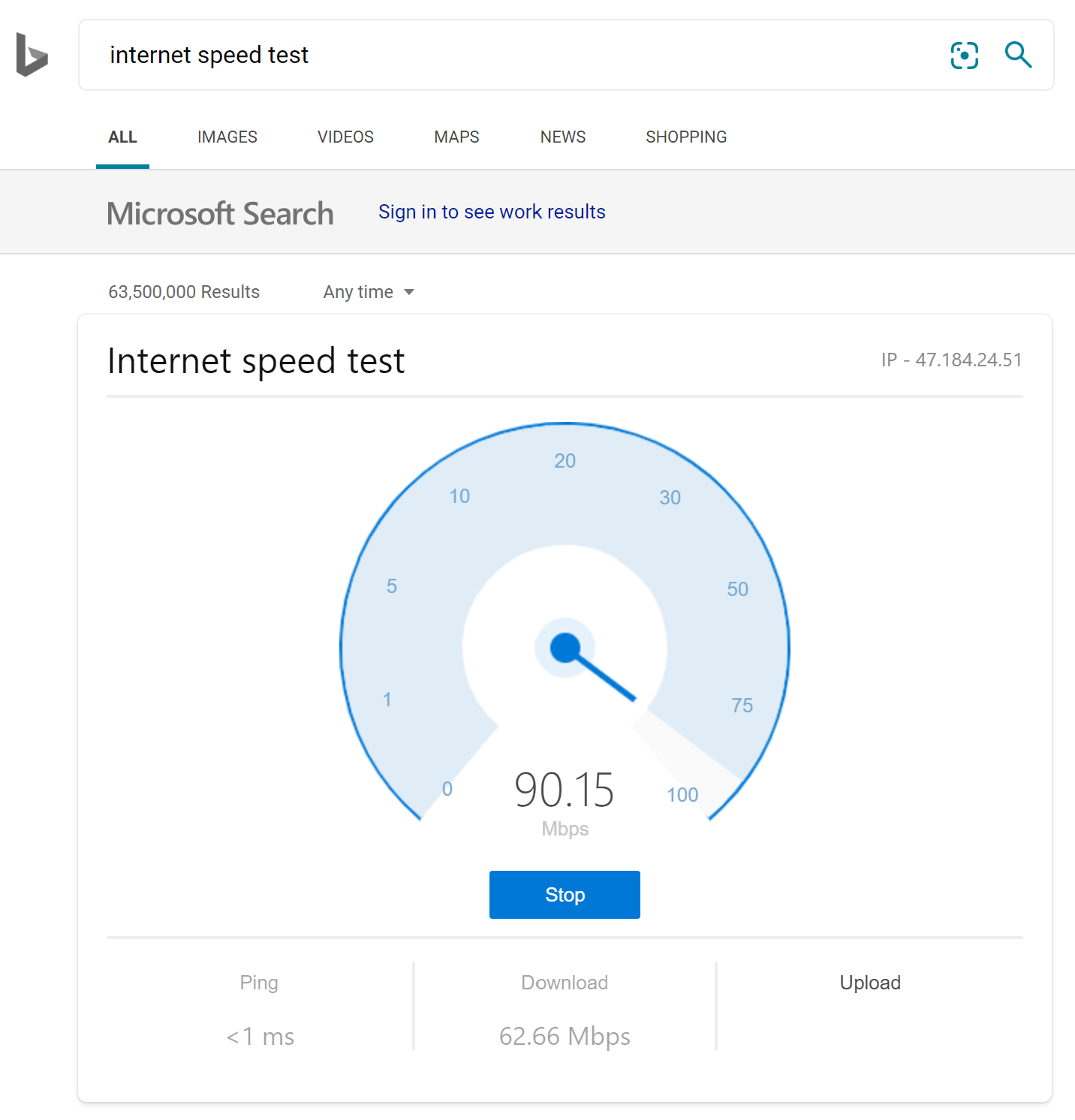 If your test result is over 5 Mbps for the download and upload speeds, then your internet connection should be adequate for a Microsoft Teams video meeting. Amaxra recommends that you have a wired connection to your home router as Wi-Fi can introduce instability to the video stream of your meeting.
If your test result is over 5 Mbps for the download and upload speeds, then your internet connection should be adequate for a Microsoft Teams video meeting. Amaxra recommends that you have a wired connection to your home router as Wi-Fi can introduce instability to the video stream of your meeting.
- Turn on your camera and microphone–
Similar to the “test your internet connection” tip, this is also a crucial component to every successful video meeting in Teams. While we know not everyone likes to be on camera, video enables speakers to see visual cues from the other meeting’s participants to check if anyone on the call has a comment or question. The science is clear: adding video to your team meeting increases engagement significantly.Since almost every laptop contains an integrated camera and microphone, most remote workers use a laptop during a video conference. Amaxra assisted numerous clients over the past year with Microsoft 365 deployments; often using the Microsoft Windows 10 Pro benefit to upgrade employee laptops to the latest version of the operating system (an important way of ensuring uniformity and security for all users). In Windows 10, users can ensure their video camera is turned on by navigating to Settings > Privacy > Camera then switching the “Let apps use my camera” to the On position:
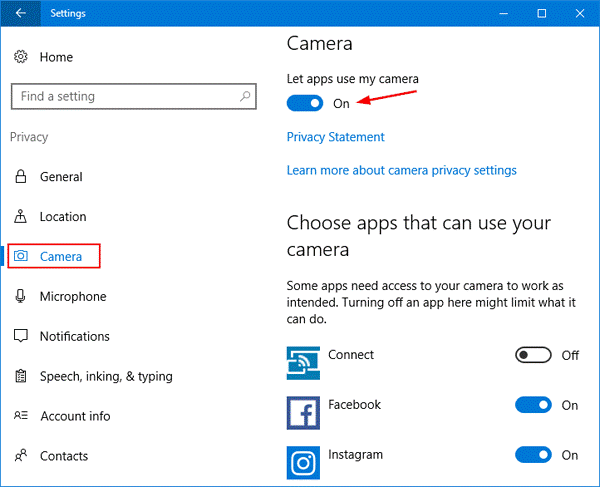
Be sure to also navigate to Settings > Privacy > Microsoft to enable your laptop’s integrated microphone in Microsoft Teams, too.Using an external USB camera compatible with Windows Hello cybersecurity is also an option for those users with desktop PCs that do not have integrated cameras and microphones. However, demand for that hardware is extremely high and there is a corresponding extreme lack of retail supply right now. So, if you don’t already have external USB cameras for your organization, then don’t be surprised if you have a difficult time finding one.
Microsoft Teams has a built-in feature to ensure that your camera and microphone are working correctly via a “test call.” Amaxra recommends that you use this test at least 10 minutes prior to your meeting. In the Teams app, click on your profile photo to navigate to Settings > Devices to confirm your camera and mic are ready for the call:
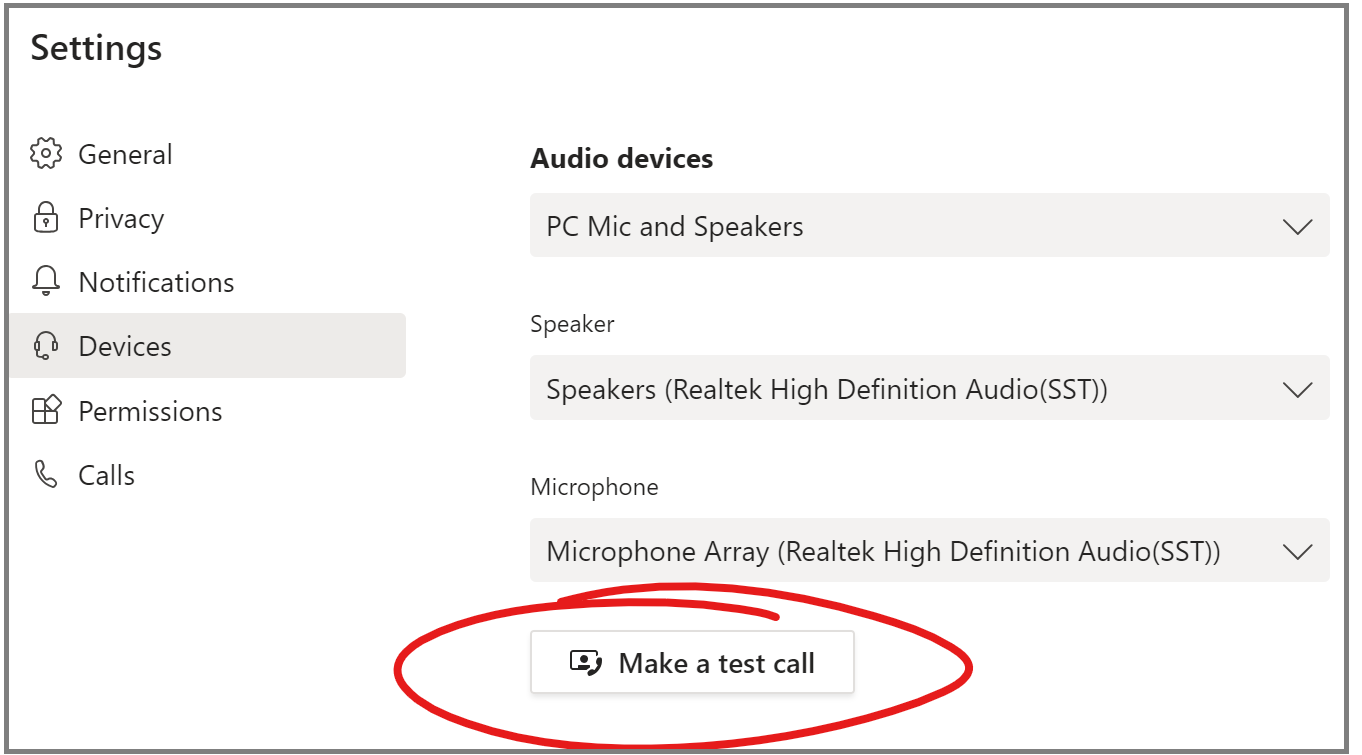
Amaxra consultants have used everything from an iPhone 8 to one of the newest Surface Laptops with Microsoft Teams’ video calls and can confirm quality of your camera and microphone hardware matters. The fact is that most integrated video cameras and microphones in sub-$1,000 laptops are chosen for their low cost rather than high quality. For the best sound quality for your meetings, Amaxra recommends you configure a pair of high-end Bluetooth headphones such as Apple AirPods (if you own them) as your Microsoft Teams “microphone” in this Devices menu.
- Blur your background–
Mandating video during meetings whilst working from home has created a new worry for people who hate being on camera: Are people judging me based on how my house or room is decorated? What if my kids burst into the room during my online presentation covered in flour and finger paint?Fortunately, you never have to worry about background visual distractions when you’re on camera during a video conference in Microsoft Teams. Users of the Microsoft Teams app on Windows 10 and macOS can intelligently keep your face in focus while blurring everything in the background:
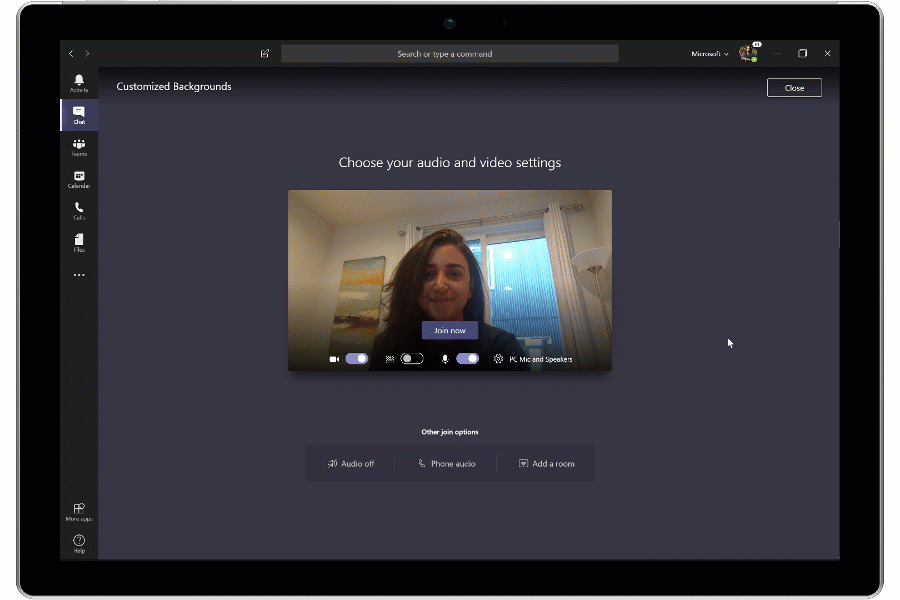
To enable background blur when using the app, move your mouse under the video screen and then click the “…” icon. On the pop-up menu, move the purple blur my background slider to the right.
Bonus tip: Be optimistic
Although you cannot activate this tip from a menu in the Microsoft Teams app, having an optimistic outlook is possibly the best tip for everyone right now. The widespread panic, fear, and uncertainty is taking a toll on everyone. So, one of the best things you can do during these video calls is relax. You can be professional and lighthearted. Your optimism will be a welcome relief during this tense time.
Amaxra can help your business efficiently work from home
We are a Microsoft Gold-level Partner with consultants who have real-world experience deploying cloud-based solutions to small, medium, and large enterprise organizations. Let our experts optimize your business processes and tools to help your employees work from home more efficiently than you could ever have imagined.
